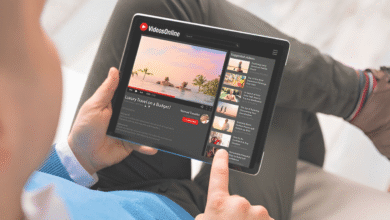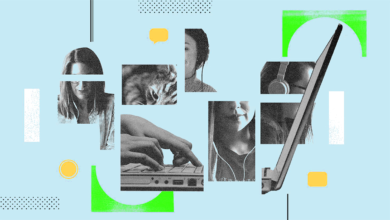How to Speed Up Your Android Phone in 5 Minutes or Less
Speed up your Android phone in 5 minutes or less with these quick fixes Clear cache disable bloatware & boost performance instantly No tech skills needed.

Is your Android phone running slower than usual? Over time, smartphones accumulate unnecessary files, outdated apps, and background processes that drag down performance. The good news is that you can speed up your Android phone in 5 minutes or less with simple, effective tweaks. Whether you’re using an older model or a flagship device, these quick fixes will help eliminate lag, reduce app crashes, and restore smooth operation no technical skills required.
A sluggish phone can be frustrating, but before you consider buying a new one, try these proven optimization techniques. From clearing cached data to disabling battery-draining apps, this guide covers the fastest ways to boost your Android’s speed without rooting or factory resetting. Follow these steps to enjoy a faster, more responsive device today all in under five minutes.
How to Speed Up Your Android Phone in 5 Minutes or Less
Clear App Cache and Data
One of the quickest ways to speed up your Android phone is by clearing app cache. Cache files accumulate over time and take up storage, slowing down your device. Go to Settings > Storage > Other Apps, select an app, and tap Clear Cache. For apps that still lag, tap Clear Data (but note this may reset app settings). Some apps, like Facebook, Chrome, and Instagram, store large cache files. Regularly clearing them frees up space and improves performance. Avoid clearing system app caches unless necessary, as this may cause instability.
Uninstall or Disable Unused Apps
Too many apps running in the background can slow down your Android phone. Open Settings > Apps and review installed apps. Uninstall those you no longer use. For pre-installed bloatware (apps you can’t uninstall), tap Disable to stop them from running. Bloatware like carrier apps, trial games, or manufacturer tools consume RAM and storage. Disabling them prevents background activity, freeing up resources for essential tasks.
Restart Your Phone Regularly
How Restarting Speeds Up Your Android Phone
Restarting your phone acts like a quick system refresh, instantly closing all background apps and processes that may be hogging memory. When you keep your phone running for days or weeks, apps accumulate in the background, consuming RAM and causing slowdowns. A simple reboot clears these hidden processes, freeing up resources for smoother performance. This is especially helpful if you notice apps freezing or the interface becoming sluggish.
Additional Benefits of Regular Restarts
Beyond just closing apps, restarting your phone also clears temporary system files and resets network connections, which can improve both speed and stability. Many Android users don’t realize that minor software glitches like Wi-Fi drops or Bluetooth issues often get fixed after a reboot. Making it a habit to restart your phone at least once a week helps maintain optimal performance and prevents long-term slowdowns. Think of it as a quick “reset button” for your device!
Use Lite Versions of Apps
Many popular apps, such as Facebook Lite, Messenger Lite, and Twitter Lite, are designed for faster performance on slower devices. These versions use less Random-access memory (RAM), storage, and data while providing core functionality. If your phone struggles with heavy apps, switching to lite versions can make a noticeable difference. Find them on the Google Play Store by searching for “Lite.”
Enable Developer Options and Reduce Animations
Developer Options offers hidden settings to optimize Android performance. To enable it, go to Settings > About Phone and tap Build Number seven times. Then, open Developer Options and reduce Window Animation Scale to 0.5x. Transition Animation Scale to 0.5x. Animator Duration Scale to 0.5x. Reducing animations makes transitions faster, giving the illusion of a speedier phone. This tweak works well on older devices.
Free Up Storage Space
When your Android storage is full, performance drops. Delete unnecessary files by going to Settings > Storage and using the Cleanup tool. Remove old downloads, duplicate photos, and unused apps. For extra space, move files to Google Drive, SD Card, or cloud storage. Keeping at least 10% of storage free helps maintain speed.
Update Android OS and Apps
Outdated software can cause slowdowns. Check for updates in Settings > System > Software Update. Also, update apps via the Google Play Store to ensure optimal performance and bug fixes. Manufacturers release performance patches that improve speed and security. Keeping your phone updated prevents compatibility issues.
Disable Background Processes
Some apps run in the background, draining resources. Go to Settings > Apps > [App Name] > Battery and select Restricted to limit background activity. Apps like email clients, social media, and messaging tools often refresh in the background. Restricting them saves battery and speeds up your Android phone.
Use a Faster Launcher
Why Default Launchers Slow Down Your Phone
Many manufacturers pre-install heavy launchers packed with unnecessary features and visual effects that drain RAM and CPU resources. These default interfaces often run constant background processes for widgets, animations, and bloatware services, which can significantly slow down older or budget Android devices. The extra visual flourishes like complex transitions and live wallpapers may look nice but contribute to lag, especially on phones with limited hardware.
How Lightweight Launchers Boost Performance
Switching to a lightweight third-party launcher (like Nova, Lawn chair, or Microsoft Launcher) strips away unnecessary bulk while keeping essential functionality. These optimized launchers Use less memory and battery by minimizing background processes. Offer faster app launches with streamlined code. Provide customization without slowdowns, letting you disable heavy animations.
Factory Reset
A factory reset serves as the ultimate performance solution when all other optimization methods fail, as it completely wipes your device and restores it to its original out-of-box state. This process eliminates years of accumulated clutter including hidden bloatware, stubborn malware, fragmented system files, and corrupted app data that typically cause slowdowns. Before proceeding, ensure you backup all critical data (photos, contacts, messages) to Google Drive or a computer, then navigate to Settings > System > Reset > Factory Data Reset.
Read More: The Best Noise-Canceling Headphones of 2025 Ranked
Conclusion
Speeding up your Android phone in 5 minutes or less is easier than you think! By following the simple yet effective tips in this guide like clearing app cache, disabling bloatware, and optimizing animations you can instantly breathe new life into a sluggish device. These quick fixes require no technical expertise and work on all Android versions, making them perfect for anyone looking for immediate performance improvements.
If your phone still feels slow after trying these tweaks, consider a factory reset as a last resort or check for deeper issues like malware. However, most users will notice a significant speed boost just by regularly maintaining their device. With these strategies, you won’t need to upgrade your phone prematurely just a few minutes of optimization can keep it running smoothly for years to come.
FAQs
How can I make my Android phone faster without resetting it?
Clear app cache, disable bloatware, reduce animations, and use lite apps to speed up your Android phone without a factory reset.
Why is my Android phone so slow all of a sudden?
Too many background apps, low storage, outdated software, or malware can cause sudden slowdowns.
Does deleting apps make my phone faster?
Yes, removing unused apps frees up RAM and storage, improving performance.
How often should I restart my Android phone?
Restart your phone once a week to clear temporary files and refresh system processes.
Will a factory reset speed up my old Android phone?
Yes, a factory reset removes all data and bloatware, restoring original performance. Backup important files first.