How to Unlock a Laptop Touchpad that No Longer Works?

Your cursor gets stuck halfway through your entry? This is probably one of the most frustrating problems your laptop can give you.
Unless you have an external mouse handy, navigation will be limited to keyboard shortcuts. Having a touchscreen device might get you out of trouble, but not in the long run.
Also, a stuck cursor is not resolved by the turn off and on again, you will have to find the combination of commands or function keys that will reactivate the touchpad. It is also possible that another PC user has disabled it through Windows settings.
Likewise, many laptops allow you to disable the touchpad, whether using a dedicated button, a combination of keys, or through the BIOS. It is also very easy to accidentally press this button and then wonder why the cursor is stuck and not moving.
Related: Guide to buying the laptop you need
Locate the touchpad key on your keyboard
The first thing to do is to check if a button on your keyboard has an icon that looks like a touchpad. Tap on it and see if the cursor moves again.
If not, then check the row of function keys at the top of the keyboard (F). Many of them have icons on them, so look for the one that matches the touchpad, usually it’s the F7 key, but it could be F5 or F9.
It is unlikely that one press of this key will suffice. However, in most cases you will also need to press and hold the Fn key (at the bottom of the keyboard) along with the corresponding function key for your cursor, Fn + F5 / 7 or 9.
Related: How to share your laptop screen using Skype
Check your Windows settings
To check if your touchpad has been disabled in Windows, in the taskbar (or Start) search box, type mouse , and then open the offered option Mouse settings.
In Related Settings, click on Additional Mouse Options, in the window that opens, go to the last Hardware tab and make sure your mouse is highlighted.
Select Properties at the bottom of the window, in the new window click on Change settings at the bottom. You may need to enter your password. If you are not prompted for anything, then in the Driver tab you should see the Disable device option . Click on it, then a second time to reactivate it.
LED on the touchpad
Some HP computers have an LED in the upper left corner. If yours is on, it means the touchpad is disabled. Just double tap it to wake it up.
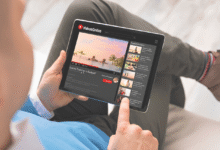











3 Comments