How to share your laptop screen using Skype
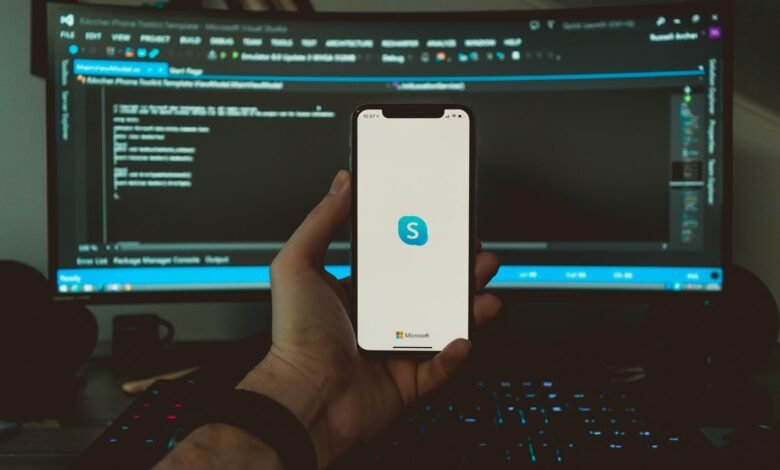
Today, Microsoft Skype is among the most popular platforms for video chat. The app comes with lots of apps including the ability to use personalized backgrounds, facilities for audio and video messaging, photo and video sharing, document sharing, and more.
But, there’s this one aspect that people don’t know, which is the opportunity to share your PC screen with other Skype users in real-time.
The feature comes in handy for meetings, project sharing, etc. If you are a Skype user and would like to use this feature, please follow our step-by-step guide:
Requirements:
- Working Internet connection
- The latest version of Skype
- Microsoft account or an active phone number
Now, if you already have a Microsoft account, using those credentials to log in to Skype is all you need to do. If not, you can either build a new one or use your Skype telephone number to sign in.
Notice also that the functionality of screen sharing is available across all platforms including Mobile, Android, Desktop, and iOS. However, to use this app, you’ll need Android 6.0 or higher, iOS 12 or higher, Google Chrome 72 or higher, and the new Chromium-based Edge browser.
Steps to share screen on Skype
On PC and Web
Make a video call and tap on the Screen Sharing button.
On Android
Select a contact and make a video call, then press from the bottom of the screen on the horizontal three-dot, and select the Screen Sharing button.
On iOS
Call and tap from the bottom of the screen on horizontal three dots, and choose the Screen Sharing button.
On Mac
Mac users need to allow Screen recording and have access to Device Preferences-> Security & Privacy-> Screen Recording and Skype for that ear.












One Comment