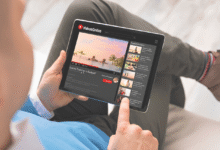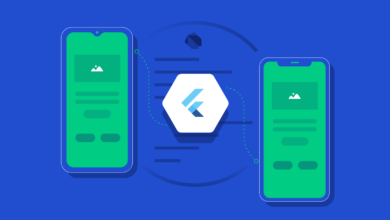How to Share Your PC or Laptop Screen Using Skype
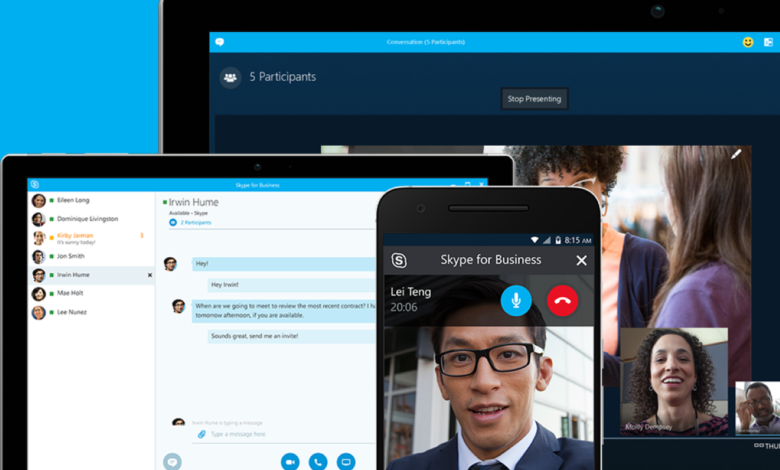
Today, Microsoft Skype is among the most popular platforms for video chat. The service comes with tons of features like the ability to use custom backgrounds, facilities for audio and video calling, photo and video sharing, document sharing, and more. However, there’s this one thing that people don’t know, which is the opportunity to share your Desktop screen with other Skype users in real-time. The feature comes in handy for meetings, project sharing, etc. If you are a Skype user and would like to use this feature, please follow our step-by-step guide:
Requirements:
- Working Internet connection
- The latest version of Skype
- Microsoft account or an active phone number
Now, if you already have an account with Microsoft, all you need to do is use those credentials to sign in to Skype. If not, you can either create a new one or use your Skype telephone number to sign in.
Note also that the feature of screen sharing is available across all platforms including Web, Android, PC, and iOS. However, to use this app, you’ll need Android 6.0 or higher, iOS 12 or higher, Google Chrome 72 or higher, and the new Chromium-based Edge browser.
Steps to share screen on Skype:
On PC and Laptop
Make a video call and tap on the Screen Sharing button.
On Android
Select a contact and make a video call, then tap on the horizontal three-dot from the bottom of the screen and select the Screen Sharing button.
On iOS
Make a call and tap on horizontal three dots from the bottom of the screen and select the Screen Sharing button.
On Mac
Mac users need to allow Screen recording and for that head to System Preferences -> Security & Privacy -> Screen Recording, and grant access to Skype.