Through the years, Apple has enhanced the battery life of its iPhones. However, as the iPhone gets slightly old, the battery output does see a dip. On its official website, Apple has sent users some tips on how to save the battery life on your iPhone. Here are the tips you should adopt to save your iPhone battery life:
Optimize settings on the iPhone
Table of Contents
Apple says the two simplest ways to save battery are: to adjust the brightness of your screen and to use as much Wi-Fi as possible.
To boost battery life, dim the screen or turn on Auto-Brightness. Here’s how you could dim the iPhone screen.
Open Control Center and drag the lever of Brightness downwards.
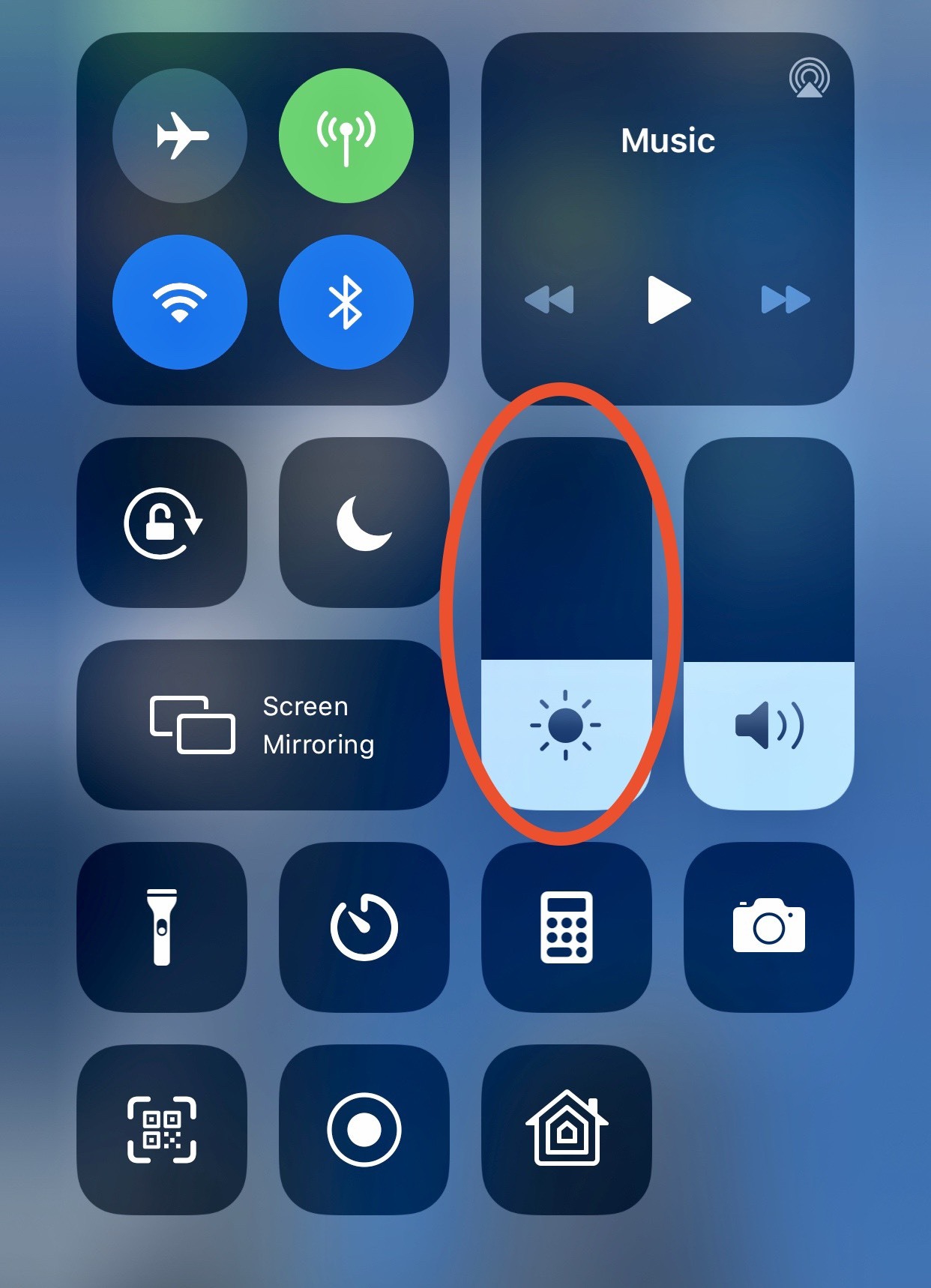
The Auto-Brightness option on the iPhone automatically changes the screen brightness to the lighting conditions. Here’s how to turn it on:
Go to Settings > General > Accessibility > Display & Text Size and set Auto-Brightness to On.
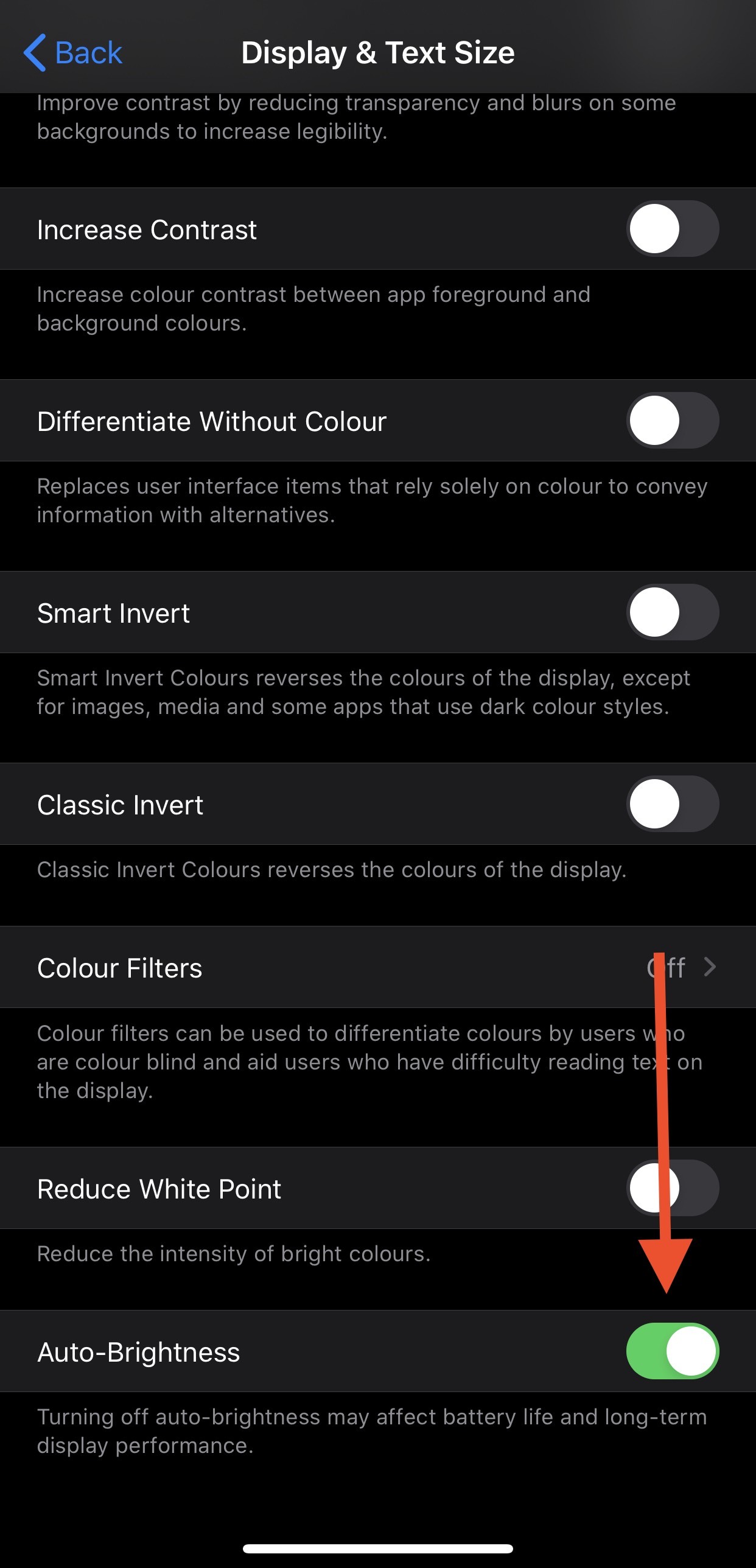
The use of Wi-Fi also reduces battery consumption compared to mobile data. Keeping Wi-Fi on at all times will help to save your iPhone battery.
Enable Low Power Mode
Apple launched Low Power Mode on the iPhone a while back and it increases the battery life. The iPhone lets you switch on Low Power Mode with one click when the battery level drops down to 20 percent and again at 10 percent. Alternatively, you can just go to Settings > Battery to turn it on.
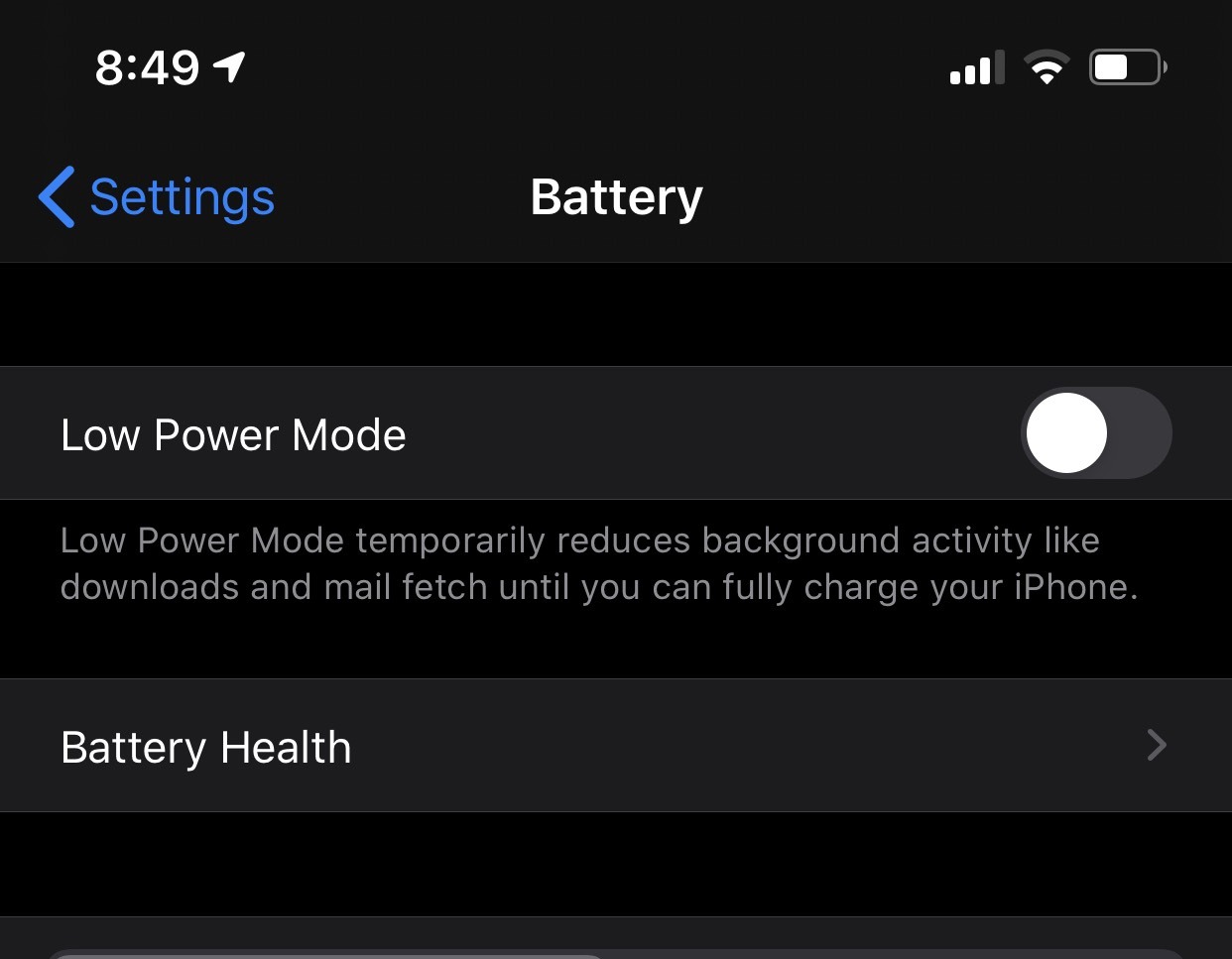
“Low Power Mode decreases display brightness, optimizes screen output, and minimizes animations on the machine. Apps like Mail do not download content in the background, removing functionality such as AirDrop, iCloud sync, and Continuity. You will also use core features such as making and receiving phone calls, email and texts, internet access, and more. So when your phone wakes up again, the Low Power Mode turns off automatically, “Apple states on its website.
Turn off Background App Refresh
You can switch off the feature which allows apps to refresh in the background to boost battery life. Go to Settings > General > Background App Refresh and select Wi-Fi, Wi-Fi & Mobile Data. One can simply turn off Background App Refresh completely to save battery life.
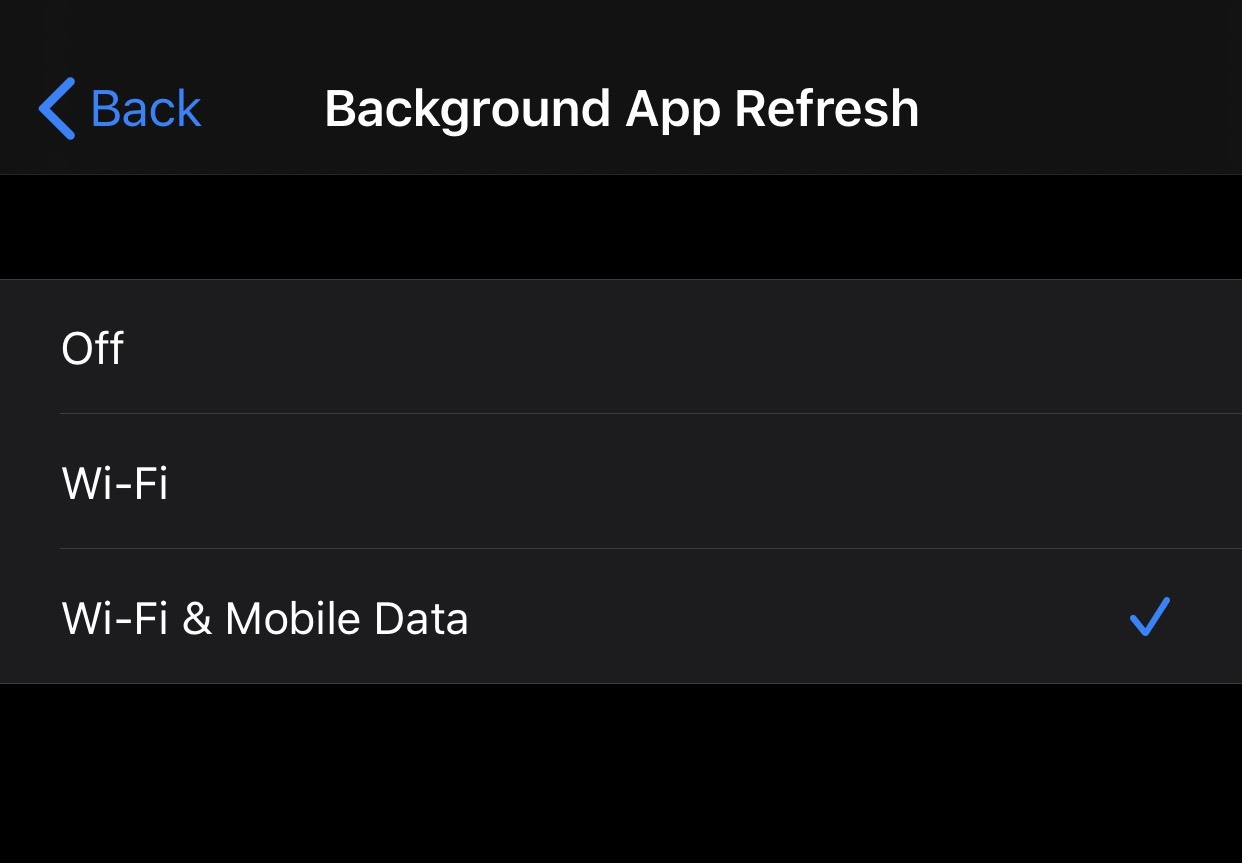
Switch off location services
That’s another feature on the iPhone that consumes quite a bit of battery power. Through turning off Location Services for the App you can maximize your battery life. Simply, go to Settings > Privacy > Location Services, and just turn it off.
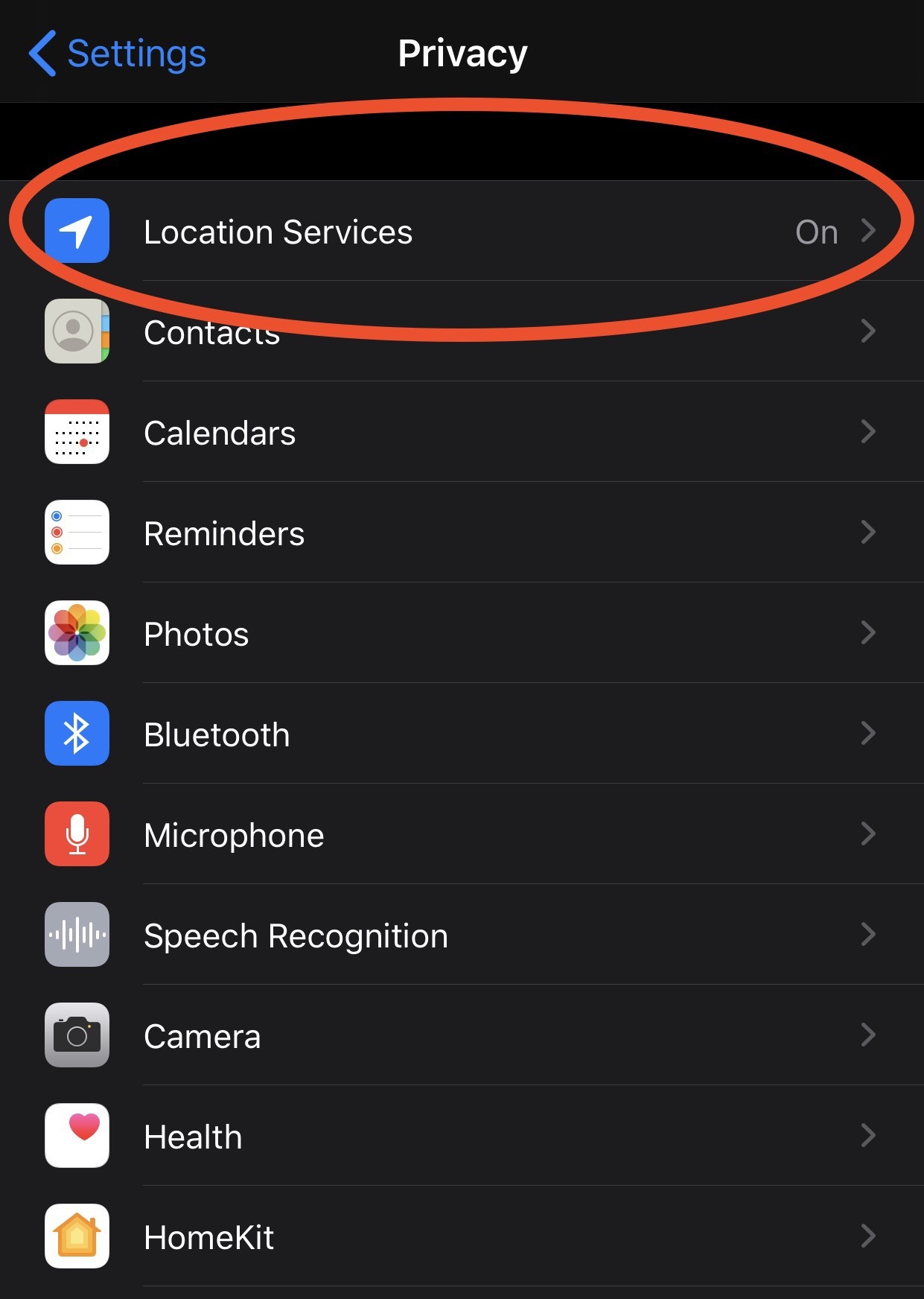
By following the above tips you can save the battery life of your iPhone.




