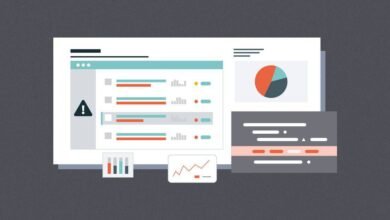Accidentally deleting important files can be a stressful experience, but learning how to recover deleted files on Windows and Mac can save you from permanent data loss. Whether you’ve erased a crucial document, precious photos, or essential work files, both operating systems offer built-in solutions and third-party options to help retrieve them. This guide will walk you through the most effective recovery methods, ensuring you can restore your files with minimal hassle.
From checking the Recycle Bin or Trash to using advanced data recovery software, there are multiple ways to retrieve lost data before it’s overwritten. We’ll explore step-by-step techniques for both Windows and Mac users, including Time Machine backups, File History, and professional recovery services. By the end of this, you’ll have a clear understanding of how to recover deleted files and prevent future data loss.
How to Recover Deleted Files on Windows and Mac
Understanding File Deletion and Recovery
Recovering Deleted Files on Windows
Restoring Files from the Recycle Bin
The simplest way to recover deleted files on Windows is through the Recycle Bin. When files are deleted normally, they move here before permanent deletion. To restore them, open the Recycle Bin, locate the file, right-click, and select “Restore”. The file will return to its original location.
Using File History (Windows Backup)
If you’ve enabled File History, Windows automatically backs up files to an external drive or network location. To recover deleted files this way, go to Settings > Update & Security > Backup > More options > Restore files from a current backup. Browse through the backups, select the file, and click “Restore”.
Recovering Files via Previous Versions
Windows creates shadow copies (previous versions) of files if System Protection is enabled. Right-click the folder where the deleted file was stored, select “Restore previous versions”, choose a version, and click “Restore”.
Using Data Recovery Software
If the above methods fail, third-party recovery tools like Recuva, EaseUS Data Recovery Wizard, or Stellar Data Recover Deleted Files can scan your drive for recoverable files. Install the software, select the drive, and follow the prompts to restore lost data.
Seeking Professional Data Recovery Services
For severely corrupted drives or physically damaged storage, professional recovery services may be necessary. These experts use advanced techniques to retrieve data, though the process can be costly.
Recovering Deleted Files on Mac
Restoring Files from Trash
Similar to Windows, Mac stores deleted files in the Trash before permanent deletion. Open the Trash, locate the file, right-click, and select “Put Back” to restore it to its original location.
Using Time Machine Backup
If you’ve set up Time Machine, recovering deleted files is straightforward. Open the folder where the file was stored, enter Time Machine, browse through backups, and click “Restore”.
Recovering Files via Terminal
Tech-savvy users can attempt recovery using Terminal commands like to access hidden Trash files. However, this method requires caution to avoid further data loss.
Using Mac Data Recovery Software
Tools like Disk Drill, Data Rescue, or PhotoRec can scan Mac drives for recoverable files. Download a trusted program, select the drive, and initiate a scan to retrieve lost data.
Consulting Professional Recovery Services
For critical data loss due to hardware failure, professional recovery services specializing in Mac systems can help retrieve files from damaged drives.
Preventing Future Data Loss
Maintain Regular Backups
The most reliable way to prevent permanent data loss is by maintaining consistent backups. Windows users should enable File History or use Windows Backup, while Mac users can rely on Time Machine. For added security, store backups on an external drive or Cloud storage. Automating backups ensures you always have a recent copy of your files.
Utilize Cloud Storage Services
Cloud platforms like Google Drive, iCloud, OneDrive, or Dropbox provide an extra layer of protection by syncing your files online. Even if your local storage fails, your data remains accessible from any device. Enable automatic syncing to ensure real-time updates.
Avoid Overwriting Deleted Files
If you accidentally delete a file, stop using the affected drive immediately. Continuing to save new data increases the risk of overwriting deleted files, making recovery difficult. If possible, recover files first before resuming normal usage.
Use Reliable Storage Devices
Invest in high-quality SSDs, HDDs, or USB drives from reputable brands to minimize hardware failures. Cheap or counterfeit storage devices are more prone to corruption, increasing the risk of unexpected data loss.
Enable File Versioning and Snapshots
Some operating systems and applications offer version history, allowing you to revert to previous file states. Windows users can enable System Restore points, while Mac users with Time Machine can access hourly backups.
Protect Against Malware and Viruses
Malicious software can corrupt or delete files without warning. Use a trusted antivirus program and avoid downloading files from untrusted sources. Regularly scan your system for threats.
Safely Eject External Drives
Abruptly disconnecting USB drives or external SSDs can lead to file system corruption. Always use the “Safely Remove Hardware” option (Windows) or “Eject” (Mac) before unplugging storage devices.
Organize and Label Important Files
A well-structured filing system reduces the chances of accidental deletion. Use clear folder names and avoid storing critical files in temporary locations like the Desktop or Downloads folder.
Consider RAID for Critical Data
For business or high-value data, RAID (Redundant Array of Independent Disks) configurations provide redundancy by mirroring data across multiple drives, protecting against single-drive failures.
Educate Yourself on Recovery Options
Familiarize yourself with recovery tools and procedures before disaster strikes. Knowing how to use data recovery software or access backups can save time and stress in emergencies.
Read More: How to Choose the Best Web Hosting for a Small Business Website
Conclusion
Knowing how to recover deleted files on Windows and Mac is an essential skill that can save you from permanent data loss. Whether you rely on built-in tools like Recycle Bin and Time Machine or turn to professional recovery software, there are multiple effective solutions available. The key is to act quickly before the deleted files are overwritten by new data, as this significantly improves your chances of successful recovery.
By following the methods outlined in this guide, you can confidently restore accidentally deleted documents, photos, and other important files. Additionally, implementing preventive measures like regular backups and cloud storage will help safeguard your data in the future. Remember that while some recovery processes are simple, others may require professional assistance especially in cases of hardware failure. With the right approach, you can minimize stress and maximize your chances of retrieving lost files successfully.
FAQs
Can I Recover Deleted Files after emptying Recycle Bin/Trash?
Yes, using Recover Deleted Files software like Recuva (Windows) or Disk Drill (Mac) can often retrieve files if they haven’t been overwritten by new data.
How long do Recover Deleted Files remain recoverable?
Files stay Recover Deleted Files until overwritten – this could be minutes or years depending on your storage usage. Immediate action improves recovery chances.
Are free recovery tools effective?
Basic free tools work for simple recoveries, but paid versions offer better success rates for severely deleted or formatted drive recoveries.
Can I recover files from a crashed hard drive?
Physical drive failures often require professional data recovery services, though some software may work if the drive is still detectable.
Do cloud services like OneDrive/iCloud keep Recover Deleted Files ?
Yes, most cloud services retain deleted files for 30 days (sometimes longer) in a recycle bin before permanent deletion.