
We don’t teach you anything by telling you that your Apple Watch has some awesome health and fitness features.On the other hand, you may not have known it, but it can also help you use your Mac remotely. This is because from simple unlocking to controlling apps and music, you can control it using your watch when your mouse is not at hand.
Related: How to create aliases on a Mac desktop?
Unlock your Mac
In order to unlock your Mac with your Apple Watch, your devices will need to meet certain hardware and software requirements.
As a first step, it is essential to ensure that their operating system is updated and, therefore, compatible.For it:
- On your Mac, just hold down theOptionkey.
- Click ontheAppleicon.
- Go toSystem Information.
- UnderNetwork, selectWi-Fi, then findInterfaces.
- Check thatAuto Unlockis listed asManaged.
In the menu bar, make sure Wi-FiandBluetoothare turned on, and that your Mac and Apple Watch are both signed in to iCloud using the same Apple ID.Also, your watch must be configured with an access code.
Once these conditions are met:
- Click on the Apple.
- OpenSystem Preferences.
- SelectSecurity and Privacy.
- On theGeneraltab, select theAllow Apple Watch to unlock your Maccheck box.
Now, the next time your computer asks you to enter your password to confirm an app installation, wake it up, or change a setting, your watch will automatically unlock it.
Related: How to identify the model of your Mac?
Control the music
To enjoy your favorite music on your Mac and with your watch, open theRemoteappon your Apple Watch.Then follow the 3 steps below:
- Touch theAdd device option.
- Write down the four-digit number that appears.
- Then openMusicon your Mac, then select your Apple Watch underDevices.
On Macs prior to Catalina, click on theRemote Controllocated at the top left of theiTunes window.
When prompted, type in your Apple Watch’s four-digit number and you’ll see a message telling you that the Remote app can now control iTunes or Music.Click on OK.
All you have to do is start playing the song of your choice on your Mac.On your watch, you will then see a reading screen appear.
Related: 23 Tips to Improve the Performance of Your Mac
Open an application
In addition to controlling your music, with theMobile Mouse Serverapp, you can open any app on your Mac through your smartwatch.
First, download theMobile Mouse Serverutilityon your Mac, then follow the setup steps.Once done:
- Download theMobile Mouseappfor your iPhone.
- Install it on your Apple Watch.
- Open the app on your watch and select the items you want to control.
Note, however, that you can only control one thing at a time.
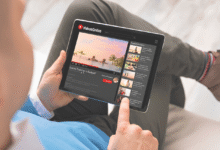







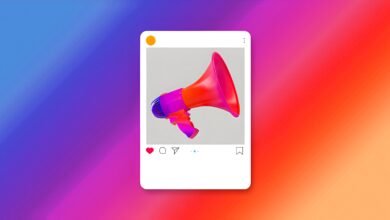



One Comment