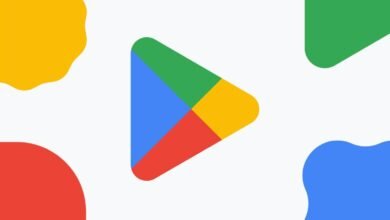How to Connect Xbox Controller to PC: A Comprehensive Guide

Connect your Xbox controller to PC effortlessly. Follow these steps to connect via USB or Bluetooth. Enhance your gaming experience today! gaming has extended beyond traditional consoles and has made its way into the realm of personal computers. Connecting your Xbox controller to your PC can provide a seamless gaming experience, combining the precision of a controller with the flexibility of a computer setup. Whether you’re a seasoned gamer or new to the world of PC gaming, this comprehensive guide will walk you through the steps to connect your Xbox controller to your PC effectively.
Connect Xbox Controller to PC
Gaming enthusiasts often seek the comfort and familiarity of a console controller when playing games on a PC. Fortunately, the Xbox controller can be easily connected to a PC, offering a consistent and intuitive gaming experience. This guide will take you through various methods and considerations to ensure a successful connection.
Checking Compatibility
Before diving into the connection process, it’s essential to ensure that your Xbox controller is compatible with your PC. Most modern Xbox controllers are compatible with Windows operating systems, but it’s a good practice to double-check the compatibility of your specific controller model.
Read More: How to Use a Low-End Laptop to Play Games
Connecting via USB Cable
One of the simplest ways to connect your Xbox controller to your PC is through a USB cable. Follow these steps:
- Connect the USB Cable: Plug one end of the USB cable into the Xbox controller and the other end into an available USB port on your PC.
- Wait for Recognition: Your PC should automatically recognize the controller and install any necessary drivers.
- Test the Connection: Once connected, you can test the controller’s functionality by opening a game or the “Game Controllers” settings on your PC.
Connecting via Bluetooth
If you prefer a wireless setup, you can connect your Xbox controller to your PC using Bluetooth. Here’s how:
- Enable Bluetooth: Ensure that Bluetooth is enabled on your PC.
- Press the Xbox Button: Hold down the Xbox button on your controller to activate pairing mode.
- Pairing the Controller: In your PC’s Bluetooth settings, locate and pair the controller by selecting it from the list of available devices.
- Finalize the Connection: Once paired, your controller should be ready to use wirelessly.
Installing Required Drivers
In some cases, your PC may require additional drivers to ensure proper functionality of the Xbox controller. Visit the official Xbox website or Microsoft’s support page to download and install any necessary drivers.
Configuring Controller Settings
Depending on the game you’re playing, you might need to customize the controller settings for optimal performance. Most games allow you to adjust button mapping, sensitivity, and other preferences to suit your gaming style.
Testing the Connection
After connecting the controller, it’s crucial to test its responsiveness within a game. This step ensures that the controller is functioning as expected and that all inputs are recognized accurately.
Troubleshooting Common Issues
Encountering issues is not uncommon, but most problems have straightforward solutions. If your controller isn’t working correctly, refer to the troubleshooting section of our guide to address common issues and their fixes.
Using Multiple Controllers
For multiplayer gaming or local co-op, you might want to connect multiple Xbox controllers to your PC. The process is similar to connecting a single controller; just ensure that each controller is paired correctly.
Customizing Controller Mapping
Some games allow you to remap controller buttons to your liking. This feature is particularly helpful if you have unique preferences or if a game’s default button layout doesn’t suit your playstyle.
Benefits of Using an Xbox Controller on PC
Gaming enthusiasts who opt to use an Xbox controller on their PC unlock a multitude of advantages that elevate their gaming experience. With its ergonomic design and responsive controls, the Xbox controller seamlessly bridges the gap between console gaming comfort and the world of PC gaming versatility. Here are some key benefits that underscore the appeal of using an Xbox controller on your PC:
Elevated Comfort for Extended Gaming Sessions
The Xbox controller’s thoughtful design contours perfectly to the hands, providing exceptional comfort during long gaming sessions. Its well-placed buttons and grips minimize hand fatigue, allowing gamers to dive into immersive worlds for hours on end without discomfort.
Precise Control in Action-Packed Games
Many PC games, especially action-packed titles, demand precise control over character movements, aiming, and actions. The Xbox controller’s analog sticks and responsive triggers offer the finesse required for accurate aiming, smooth character navigation, and seamless execution of in-game actions.
Seamless Compatibility with Various Games
One of the standout features of the Xbox controller is its universal compatibility with a wide array of games. Whether you’re exploring expansive open worlds, competing in fast-paced shooters, or embarking on thrilling adventures, the Xbox controller effortlessly adapts to the gameplay mechanics of diverse genres.
Intuitive Layout for Easy Learning Curve
The controller’s layout is designed with simplicity and intuitiveness in mind. Gamers familiar with console gaming will find it exceptionally easy to transition to PC gaming using an Xbox controller. The familiarity of the button placements and joystick controls streamlines the learning curve, allowing players to jump into games without grappling with a steep control curve.
Support for Local Multiplayer and Co-op Games
For those who enjoy local multiplayer or co-op gaming experiences, the Xbox controller is a perfect choice. Connecting multiple controllers to your PC facilitates shared gaming moments with friends and family, enhancing the social aspect of gaming and creating memorable collaborative adventures.
Enhanced Immersion and Engagement
The tactile feedback provided by the Xbox controller enhances the immersion factor in gaming. Feeling the impact of each action, from the recoil of a firearm to the rumble of a vehicle, adds depth and realism to the gaming experience, drawing players deeper into the virtual worlds they explore.
Streamlined Integration with Xbox Game Pass and Xbox Play Anywhere
Subscribers of Xbox Game Pass and players of Xbox Play Anywhere titles can seamlessly transition between console and PC gaming using the same controller. This unified experience allows gamers to pick up where they left off, whether they’re playing on their Xbox console or their PC.
Customization Options for Personalized Gameplay
Many modern PC games offer controller customization options, enabling players to tailor their gaming experience to their preferences. The Xbox controller’s compatibility with these customization features allows gamers to map buttons and adjust sensitivity to create a gaming setup that feels uniquely theirs.
Versatile Wired and Wireless Connectivity
The Xbox controller provides the flexibility of both wired and wireless connectivity options. Gamers can choose between a wired connection for minimal latency or a wireless connection via Bluetooth for the freedom to play from a distance.
Seamless Updates and Firmware Enhancements
The Xbox controller receives firmware updates and enhancements periodically, ensuring that it remains up-to-date with the latest features and improvements. This commitment to continuous refinement enhances the controller’s performance and longevity.
Tips for Optimal Gaming Experience
To make the most of your Xbox controller on PC, consider tips such as keeping your controller firmware updated, ensuring a stable Bluetooth connection, and exploring third-party software for advanced customization options.
Read More: The Best Gaming Monitors for 2023
Conclusion: Connect Xbox Controller to PC
Connecting your Xbox controller to your PC opens up a world of gaming possibilities. Whether you’re playing action-packed adventures or competing in multiplayer battles, the seamless integration of the controller with your PC enhances your gaming experience. Follow the steps in this guide to effortlessly connect your controller and enjoy gaming like never before.
FAQs: Connect Xbox Controller to PC
Q1: Can I connect an older Xbox controller to my PC?
A: Yes, as long as the controller supports USB or Bluetooth connectivity.
Q2: Can I use an Xbox Series X controller on my PC?
A: Absolutely! The Xbox Series X controller is designed for compatibility with both consoles and PCs.
Q3: Do I need to install drivers for the controller on Windows 10?
A: Windows 10 usually installs drivers automatically, but you might need to update them for optimal performance.
Q4: Can I connect my Xbox controller to a Mac?
A: While it’s not natively supported, you can use third-party software to connect an Xbox controller to a Mac.
Q5: What’s the range of the Xbox controller’s Bluetooth connection?
A: The Xbox controller’s Bluetooth range is approximately 30 feet, but this can vary based on environmental factors.