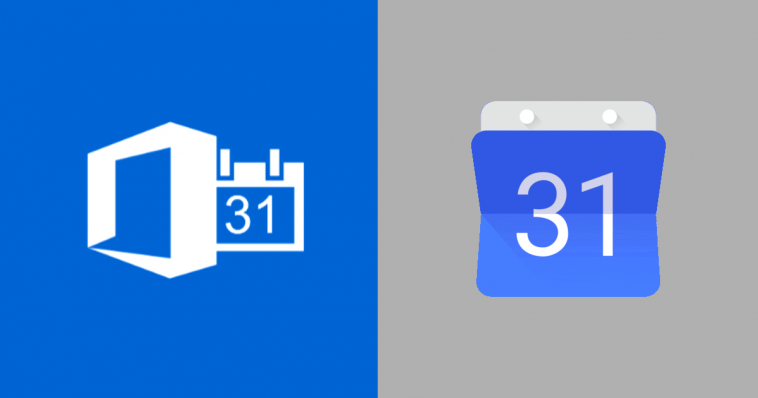Life would be so much easier if you only had one calendar with all your appointments and meetings. You would easily see your free time as well as any other person, with access to your calendar, who would like to reserve time with you. That way, double bookings, and missed appointments just wouldn’t happen.
Unfortunately, the reality is that you probably have multiple calendars, and Google and Microsoft’s calendars are not communicating with each other.
That’s why there are calendar synchronization tools out there, and there’s plenty to choose from. In this article, we walk you through all of the options available to you, including the alternatives and the best tools we found to deal with this sync.
Related: Google Chrome: How to play and pause a video from the toolbar
Is it possible to sync Google and Outlook calendars?
Table of Contents
First, ask yourself if you really need to sync Google and Outlook calendars. You might think so, but there are several alternative approaches that might help.
For example, if you have an iPhone or an Android, you should be able to add multiple accounts and therefore multiple calendars.
Usually, this means that Google and Outlook calendars appear together in the same app. This is not a cross-referencing, but it does mean that you can see two or more calendars in the same app and under one view.
If you are using a PC (desktop or laptop) with the Outlook application on Windows, it might be time to get rid of it and switch to the online version, Outlook.com, which supports multiple calendars.
Just be aware of the downsides of these approaches. The main thing is that in a business environment, anyone who checks to see if you are available at any given time will not see all of your calendars: they will only see, for example, the one from Microsoft or Google that you use for work. This is where good timing becomes important.
Related: What are the Benefits of Microsoft Outlook
The best tools and apps to sync Outlook and Google Calendars
If you don’t want to use any of the workarounds explained below, you can resort to an app or service that takes care of crosschecking Google and Outlook calendars. Some are free, but they may have limits. Their advantage is that you can try them out to see if they are performing well enough.
SyncGene
SyncGene automatically syncs contacts, calendars, and tasks across iPhone, Android, Outlook, Gmail, and apps. Its free version is limited to two data sources and its synchronization is manual. On the other hand, its paid subscription is $9.95/month. If you subscribe, remember that the refund policy is 14 days, so make sure you’re happy before that time expires.
CalendarBridge
CalendarBridge is an online service that can not only cross-match up to 10 of your Microsoft and Google calendars but also offers some very convenient options. In particular, you can choose to synchronize only your free or busy time.
Since all synchronizations are done in the cloud, it doesn’t matter whether you are on Windows 10, macOS, iOS, or Android, and the calendar app you use.
The service does not have access to your Google or Microsoft credentials and does not store them. It works directly on the cloud, so your calendars are visible and available from all your devices.
CalendarBridge costs $4 /month, but there’s also a seven-day trial version that doesn’t require you to register your credit card.
Sync2
Sync2 synchronizes Outlook with Google Calendar and does much more for $49.95/year. It can synchronize on a calendar or on each change in Outlook detected.
Other alternatives
There is gSyncit v5, an Outlook add-in at $19.99 allowing one-way and two-way synchronization between Outlook and the Google Calendar, and Outlook4Gmail to cross-check your Outlook / Google calendars but also your contacts, it is at $28.98, a free version is available.
Outlook Google Calendar Sync is a free and regularly updated application. It allows you to synchronize events, including participants and reminders.
Related: How to enable dark mode in Google app
Use only one calendar
Before you jump into syncing your calendars, it’s good to consider whether having more than one is really useful.
Google Calendar and Outlook Calendar both offer to display multiple calendars within their calendars. You can create one especially for work, one for your personal life, one for your activities… and display them simultaneously or not. When you add a new event, you just have to choose which calendar you add it to.
If you are using the Outlook application on your computer then we advise you to upgrade to its online version Outlook.com. Not only will you be able to access your emails from any PC, but you can also use a more versatile calendar.
If you want to keep only one calendar, then export your Google calendar information to Outlook one. Unfortunately, the reverse is no longer possible.
Import and export a Google and Outlook calendar
To export appointments, activity schedules, events from your Google calendar you must use the web version on a PC or Mac.
- Open Calendar (among all Google apps)
- Click the cogwheel cone i at the top right, then click Settings.
- In the menu on the left, click on the desired calendar in the Settings section of my calendars.
- On the right, you should see the Export Calendar option. It is downloaded in zip format, open the .ics file, you will find your calendars there.
In Settings, in the menu on the left, you will notice the Import and Export option, click on it. There you will find the Import and Export functions.
To import Google Calendar with Outlook.com.
- Go to Calendar.
- In the menu on the left, click Add Calendar.
- In the window that opens, click Load from file.
- Select the previously exported .ics file on your computer.
- Finalize with Import.
Note that it is not possible for you to export a calendar, only to import it.
View your Outlook and Google calendars together
Android
On an Android phone or tablet, install the free Microsoft Outlook app from the Google Play Store.
You can’t just add a Microsoft or Outlook account, unfortunately. You can try to add an Exchange account, but it doesn’t work with all Microsoft accounts.
When you first install it on your phone, you’ll see a message asking if you want to link it to other accounts, including Gmail. Accept and your calendars are synchronized.
iPhone & iPad
The Calendar app on iPhone and iPad can also display a combined Google Calendar and Outlook calendar.
Go to Settings → Mail → Accounts → Add account.
Use the options to add Google and Outlook.com accounts. Accept the calendar synchronization offer and that’s it.
Use invitations
If you don’t want to sync your calendars then just send yourself invitations when you create events.
Enter an event in your Outlook, share it with yourself by sending an email to your Gmail and vice versa!