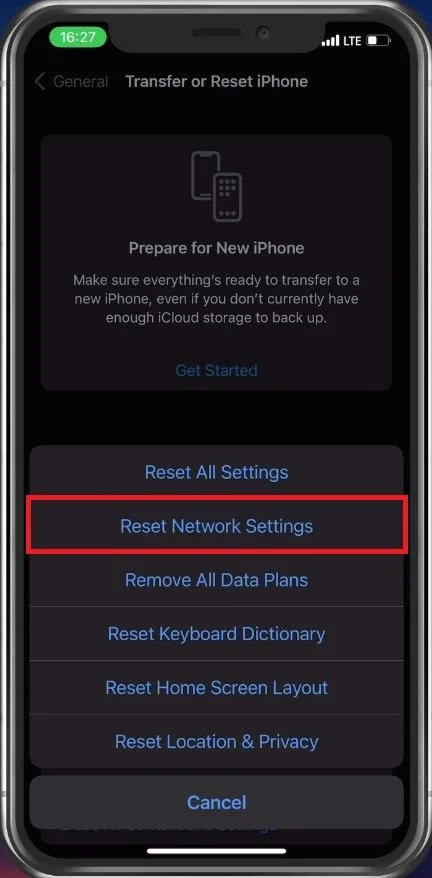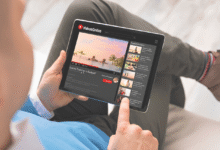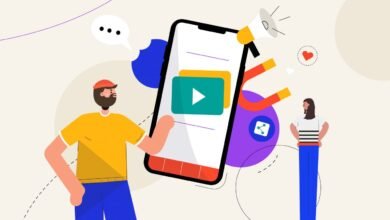How to Fix Mobile Data Issues on iPhone
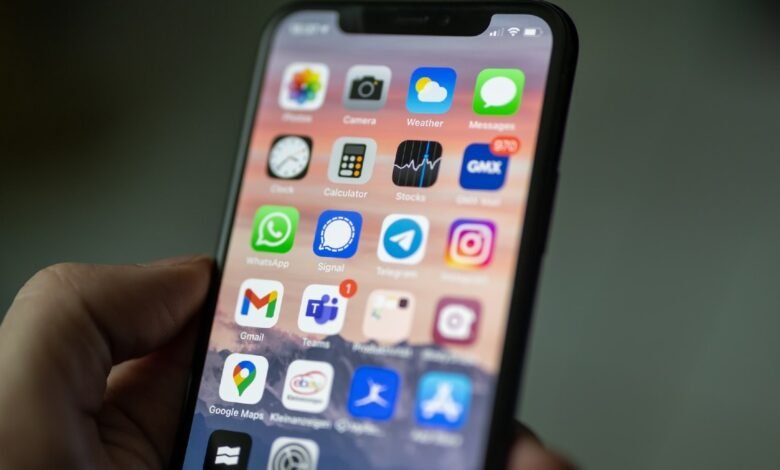
If you are using iPhone and you can face mobile data issues on your phone. Follow the guide if you are facing mobile data issues on your iPhone.
Enable Mobile Data
First, make sure that cellular data is enabled in your settings. Tap on Mobile Data, and from here you can enable mobile data for your primary SIM card or for your eSIM.
Read More: 4 Best iPhone Tips for TikTokers
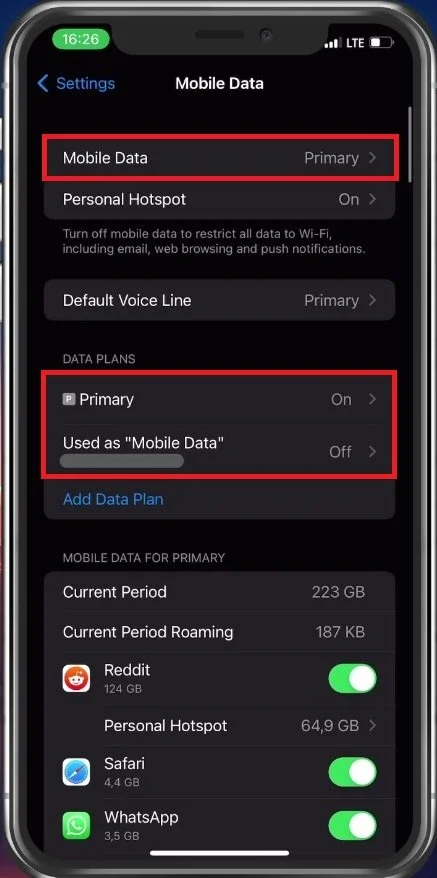
Also, make sure to disable your Personal Hotspot option for now. This will ensure that no device connected to your hotspot is causing the mobile data problem.
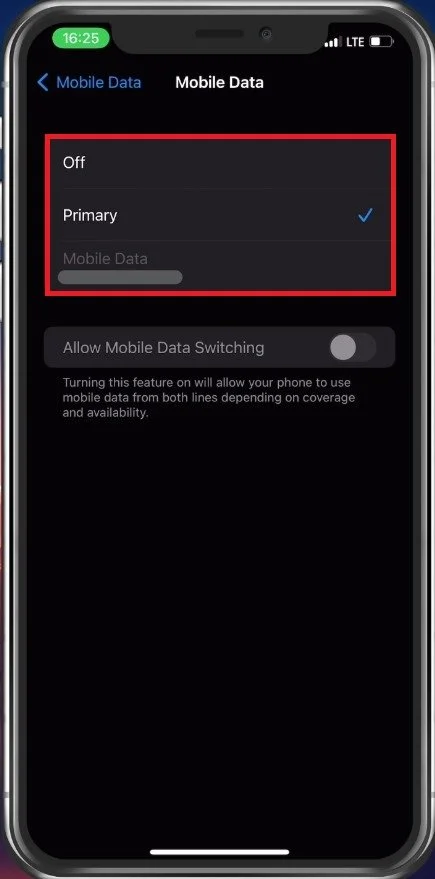
Test Cellular Network Connection
Next, make sure that you are in an area with cellular network coverage. You can test this by using a network speed testing site or application, such as Speedtest. Here, select to start the test and you can then preview your current average download and upload speed with your mobile data connection.
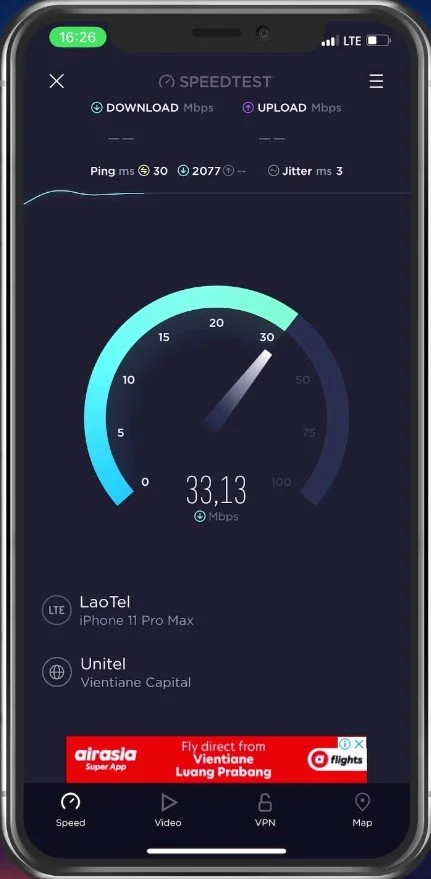
Disable VPN
In case you’re unable to connect to a server using your mobile data connection, then the problem can be caused by your current location, your ISP or your network settings.
Open up your iPhone settings. Here, make sure that your VPN service is not connected. A VPN can be very useful, but it should be turned off while troubleshooting your mobile data connection.
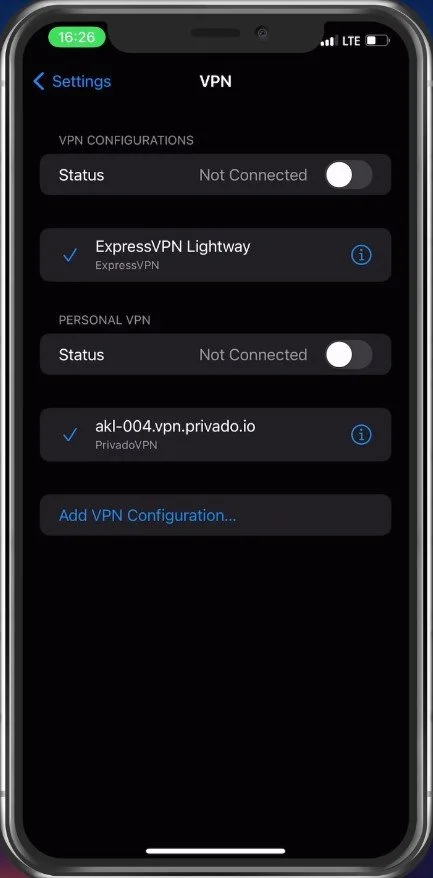
Software Update
Next, scroll down and tap on General. In your General settings, tap on Software Update. Select to download and install the latest update. This will require you to restart your device, which will restart all processes running on your iPhone and can help fix the mobile data not working problem you are facing.
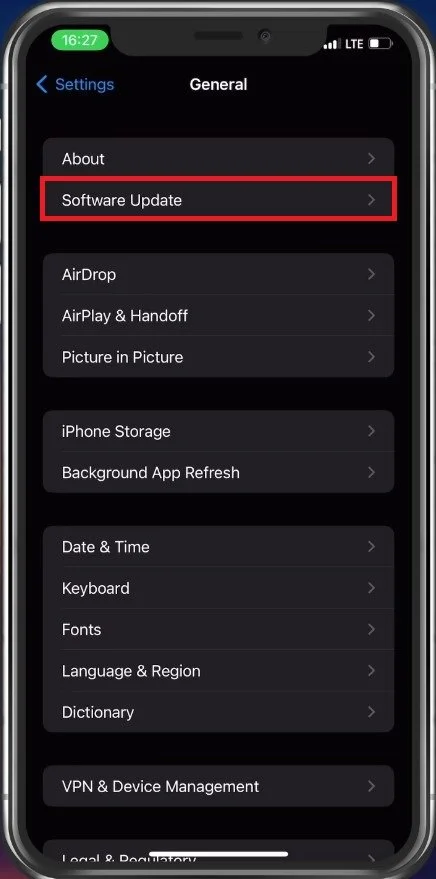
Reset Network Settings
In case the problem persists, then proceed to take out your SIM card and put it back in to see if this fixes the issue. Lastly, in case nothing helps you out, then you will have to reset your network settings, as some previous changes to your settings most likely cause the mobile data problem.
In your iPhone settings, tap on General and here scroll down to access Transfer or Reset iPhone. Next, tap on Reset and then Reset Network Settings. Your iPhone will take a few seconds to restart and your network settings will then all be reset to their factory values.
Read More: iPhone 13 Pro and 13 Pro Max Review: Unique Features