14 Facebook Messenger Tips and Tricks 2021
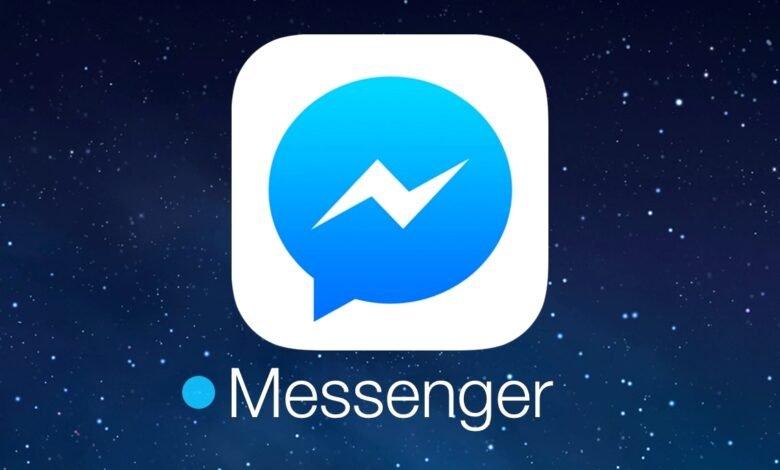
Facebook is one of the most popular social networks in the world; Messenger, its instant messaging service, is one of the most widely used. Thanks to Facebook Messenger, you can keep in touch with your (distant) friends, share photos, videos, and play. Even though it is directly associated with Facebook, Messenger has its own app. And, like all other apps, it expands and expands with new features. You’ve probably used one of our Facebook Messenger tips before, but do you think you know them all? Now is the time to find out.
Related: How to Fight Against Fake Profiles on Facebook?
Activity outside of Facebook
Here’s a feature that many have been waiting for a long time: Activity outside of Facebook. It allows you to have greater control over the collection of your activities conducted outside the social network.
You can view your history and delete it. This function is accessible from your web browser and the smartphone application, here’s how to do it:
- On your computer, go to https://www.facebook.com/off_facebook_activity/.
- On iOS, go to the app, follow the path: Privacy shortcuts → Your Facebook data → View or delete your activity outside of Facebook.
- On Android, open the app then follow the path: Settings and privacy → Privacy shortcuts → Your Facebook data → View or delete your activity outside of Facebook.
Send ephemeral messages
This feature, similar to Snapchat, is only available on your Messenger app.
To activate it, simply open a conversation and press and hold on your screen while swiping it up. Once in ephemeral mode, your viewed messages will disappear as you close your chat by tapping Turn off ephemeral mode.
Activate Dark Mode: Facebook Messenger Tips
To activate the Dark mode (dark mode) on Messenger, send a moon emoji to one of your contacts, a rain of moons will then fall on your conversation.
A message You have found the dark mode! Try in settings will appear, tap on it.
Once in your settings, slide the Dark Mode slider to activate it and tap OK to validate.
Deactivate the online status
Messenger has the annoying tendency of alerting your contacts that you are online even when you are not. In reality, it just means that you are reachable.
To turn off this status and appear Offline, tap your profile icon, scroll through the options, and select Online Status. Finally, drag the Indicate when online slider.
Related: Complete Guide to Digital Privacy for Parents
Change the Like icon: Facebook Messenger Tips
On Messenger, it is possible to customize the thumb icon specific to Facebook.
To do this, go to one of your conversations, tap the name of your recipient at the top of the screen, then tap Emoji to set a new one.
Thus, you will find it as a shortcut to the right of your message field.
Make a group video call
To make a video call with all of your friends, open a group chat, tap your contact names, and then tap the audio (or video ) icon at the top of the screen.
Create a secret conversation
A bit like WhatsApp, Facebook Messenger lets you send encrypted and encrypted messages through secret conversations.
These will disappear after a lapse of time, which you yourself will have determined between 5 seconds, 1 minute, 1 hour and 1 day.
This feature is only available on the mobile version of this application, to activate it:
- Select the conversation of your choice
- Tap your recipient’s photo at the top left
- Go to Open Secret Conversation
You can now converse in complete confidentiality.
Related: 10 Legit Ways to Increase Blog Traffic in 2021
Access invitations: Facebook Messenger Tips
If someone you’re not friends with sends you a message, it won’t appear in your inbox.
To access these invitations, go to your profile icon, then to Message invitations.
This will give you access to all invitations from people who are not on your friend’s list.
Disable notifications
On Messenger, group conversations always generate a lot of interest. Messages are often sent in tens and your phone quickly finds itself inundated with notifications.
To turn off these alerts, open your conversation, tap the contact or conversation name, then the bell icon. You can choose to mute everything for 15 minutes, 1 hour, 8 hours, 24 hours, or until reactivated.
Share your location
Sharing your location is useful when you want to join friends, or to find your way around.
On any conversation, tap the + icon next to the text field, then the Location icon, then Start sharing my current location.
To stop sharing, return to your conversation and tap Stop sharing.
Send a GIF: Facebook Messenger Tips
A picture is worth a thousand words, and sending GIFs is a fun way to share your feedback with your friends.
On your conversation, next to the text field, tap the + then select GIF. You can also send stickers and emojis.
Stop the automatic saving of the photos sent
To turn off the automatic backup of your photos to Messenger, tap your profile icon, then go to Photos & Media.
In the Camera section, turn off Save photos and videos.
Disable chat bubbles (Chat Head)
Chat bubbles do not exist on iOS, so this tip is for Android users.
When you receive a Facebook message, your contact’s profile picture appears in a bubble on the screen. This feature can get irritating when you are watching a video or playing a game.
Fortunately, it is possible to deactivate it. To do this, on Messenger, tap on your profile icon, then scroll down and tap on the Chat bubbles slider.
Play with your friends on Facebook Messenger
On Facebook Messenger, you can invite your friends to play soccer or basketball.
For that, nothing could be simpler, on the conversation simply send the emoji of the soccer or basketball.
Then, to start the game, all you have to do is touch the emoji.
Now it’s your turn!

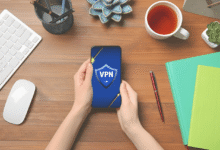










One Comment