
It is strongly recommended not to use the same email address and password for each account created online, this represents an excessive security risk. If only one of your accounts is hacked then all the others can be compromised. Noting them on plain paper or a document stored on a device is also not recommended.
However, there are many who cannot remember dozens or hundreds of combinations of passwords, IDs, and email addresses. This is where the password manager comes in.
It takes the form of an app or a web extension that securely stores all your passwords and enters them for you when you need to log into a website where you have an account. On your phone, a good password manager should also be able to enter credentials for apps like Facebook, Netflix, and Amazon.
The managers work on all your devices, you will only have to remember an email address and a master password to access all your connections. In fact, on most smartphones, your fingerprint or passcode is enough to log into the manager. In this tutorial, you will learn how to use the LastPass password manager.
Related: How to remove a virus from an iPhone? Step-by-step guide
Use the LastPass password manager
Usually, all password managers work the same. Once your account is created, you can use the email address and password you registered with to log into the app from your smartphone or the extension in a web browser such as Chrome. The connection to the manager can be made from any device.
Import existing passwords
If you have used Chrome to save your passwords then you may be able to import these credentials into your new manager, there are many options in LastPass.
To do this, download the free LastPass extension from Chrome to your computer. Once you are connected, go to the menu bar on the left, at the very bottom.
Click More options → Advanced → Import. From the list, select Chrome Password Manager or any other service where your passwords are saved.
Add an ID to LastPass
Don’t worry if you haven’t saved one, since you can always add credentials as you need to log into a website. LastPass will appear and ask you if you want to save the login details you just entered.
It is the same when a page / a website requests a connection, click on the LastPass icon that appears, select the corresponding identifiers, the fields are auto-filled, you just have to finalize your connection.
Related: 23 Tips to Improve the Performance of Your Mac
Connect to an app using a password manager
When you use a password manager on your phone, give it permission to access apps and websites.
It will automatically enter your connection data, it saves considerable time, you can do the same with applications on your phone. In most cases you only need to log into this app once, LastPass will detect it and offer to save details like a website.
Synchronize and access passwords across all your devices
These credentials are stored securely in the cloud, so they are available on all your devices and supported web browsers.
Most password managers, including LastPass, can also store other sensitive data such as your cards and bank accounts.
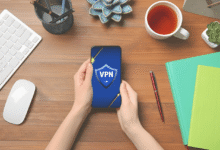











One Comment