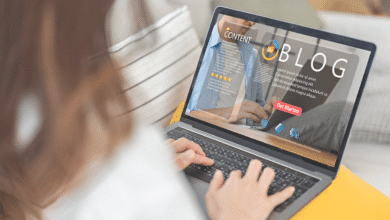Windows 11 errors can be frustrating, especially when they disrupt your workflow or prevent you from accessing important features. From sudden crashes to update failures, these issues often stem from software conflicts, outdated drivers, or system corruption. Knowing how to effectively troubleshoot these problems is essential for maintaining a smooth and efficient computing experience. This guide will walk you through the most common Windows 11 errors and provide step-by-step solutions to resolve them quickly.
While Windows 11 Errors is designed to be stable and user-friendly, occasional glitches are inevitable. Whether you’re dealing with the infamous Blue Screen of Death (BSOD), unresponsive apps, or network connectivity problems, understanding the root cause is the first step toward a fix. By following proven troubleshooting methods such as system scans, driver updates, and built-in repair tools you can resolve most Windows 11 errors without needing advanced technical skills. Let’s explore the best strategies to keep your system running smoothly.
How to Troubleshoot Common Windows 11 Errors
Blue Screen of Death (BSOD)
The Blue Screen of Death is one of the most alarming in Windows 11 Errors. It usually occurs due to hardware failures, corrupt drivers, or incompatible software. When this happens, your system crashes and displays a blue screen with an error code. To troubleshoot BSOD, start by noting the error code displayed. Common codes include “CRITICAL_PROCESS_DIED” or “MEMORY_MANAGEMENT.” Restart your PC and check if the problem persists. If it does, boot into Safe Mode and uninstall recently installed drivers or software. Running the Windows 11 Errors Memory Diagnostic tool can also help identify RAM-related issues.
Windows Update Failures
Windows updates are crucial for security and performance, but sometimes they fail to install. Error codes like 0x80070002 or 0x8024402c often appear during update failures. To fix this, first, restart your PC and try updating again. If the issue persists, run the Windows Update Troubleshooter from Settings > System > Troubleshoot. Clearing the update cache by stopping the Windows Update service, deleting files from the SoftwareDistribution folder, and restarting the service can also help.
Slow Performance and Freezing
Over time, Windows 11 may slow down due to background processes, insufficient RAM, or disk fragmentation. If your PC freezes frequently, check Task Manager for resource-heavy applications. Disabling startup programs in Task Manager can improve boot times. Running Disk Cleanup to remove temporary files and defragmenting your hard drive (if using HDD) can enhance performance. Upgrading to an SSD or adding more RAM may be necessary for older systems.
Application Crashes
If apps crash unexpectedly, ensure they’re updated. Reinstalling the problematic application or running it in compatibility mode (right-click > Properties > Compatibility) can help. Checking Event Viewer for error logs may provide clues about the cause.
Network Connectivity Issues
Wi-Fi or Ethernet problems are common in Windows 11. Restarting your router and PC is the first step. Running the Network Troubleshooter (Settings > Network & Internet > Status) can detect and fix issues. Updating network drivers or resetting network settings via Command Prompt (netsh winsock reset) may resolve persistent problems.
Audio and Sound Problems
If your sound isn’t working, check volume settings and ensure the correct output device is selected. Updating audio drivers from Device Manager or the manufacturer’s website can fix driver-related issues. Running the Audio Troubleshooter (Settings > System > Sound > Troubleshoot) is another quick fix.
Start Menu and Taskbar Not Working
A corrupted Start Menu or Taskbar can be frustrating. Restarting Windows Explorer via Task Manager (Ctrl+Shift+Esc) often helps. Creating a new user profile or running the System File Checker (sfc /scannow in Command Prompt) can repair system file corruption.
Driver Compatibility Issues
Outdated or incompatible drivers can cause hardware malfunctions. Always download drivers from the manufacturer’s website or use Windows Update. Rolling back drivers (Device Manager > Properties > Driver > Roll Back Driver) can revert to a stable version if updates cause issues.
Activation Errors
If Windows 11 Errors show, ensure your license is valid. Running the Activation Troubleshooter (Settings > System > Activation) or re-entering your product key can resolve this. For OEM licenses, contacting the manufacturer may be necessary.
Disk and Storage Problems
Disk errors can lead to data loss. Running CHKDSK (chkdsk /f /r in Command Prompt) checks and repairs disk errors. Monitoring disk health using tools like CrystalDiskInfo can prevent failures.
Preventation of Windows 11 Errors
Keep Windows 11 Updated
Microsoft regularly releases updates to fix bugs, patch security vulnerabilities, and improve system stability. To prevent errors caused by outdated software Enable automatic updates in Settings > Windows Update. Check for optional updates that may include driver improvements.. Restart your PC when prompted to complete pending updates. Delaying updates can lead to compatibility issues, security risks, and performance problems. Staying up to date ensures your system remains stable and secure.
Install Reliable Drivers
Faulty or outdated drivers are a common cause of Blue Screen of Death (BSOD), crashes, and hardware malfunctions. To prevent driver-related errors Download drivers only from official manufacturer websites (e.g., NVIDIA, Intel, Dell). Use Windows Update to automatically install certified drivers. Avoid using third-party driver updaters, which may install incorrect versions. Regularly check for driver updates in Device Manager. Keeping drivers updated ensures hardware components function correctly and reduces system instability.
Maintain Sufficient Storage Space
Low disk space can slow down your PC, cause update failures, and trigger system errors. To prevent storage-related issues Regularly clean temporary files using Disk Cleanup. Uninstall unused programs via Settings > Apps > Installed apps. Move large files to an external drive or cloud storage. Ensure at least 15-20% free space on your system drive for smooth operation. A clutter-free storage system improves performance and prevents update or installation errors.
Use Antivirus & Avoid Malware
Malware infections can corrupt system files, slow down performance, and cause unexpected crashes. To protect your system Enable Windows Security (Defender) for real-time protection. Avoid downloading software from untrusted sources. Run regular full system scans to detect threats early. Be cautious with email attachments and suspicious links. A secure system is less prone to errors caused by malicious software.
Avoid Forced Shutdowns & Power Loss
Improper shutdowns can corrupt system files and lead to boot failures. To prevent this is Always shut down your PC properly via the Start menu. Use a UPS (Uninterruptible Power Supply) if power outages are frequent. Enable Fast Startup in Power Options to reduce boot issues. Sudden power loss can damage the file system, so proper shutdowns help maintain stability.
Read More: Email Marketing Strategies That Work in the U.S
Conclusion
Windows 11 errors can be disruptive, but with the right troubleshooting approach, most issues can be resolved efficiently. By following the methods outlined in this guide from basic restarts and system scans to more advanced solutions like driver updates and system restores. you’re now equipped to handle the most common Windows 11 Errors. Remember that prevention is just as important as troubleshooting regular system maintenance, timely updates, and cautious software installation can help minimize future Windows 11 errors and keep your system running smoothly.
As technology evolves, so do the solutions to technical problems. While this guide covers the majority of common Windows 11 Errors, Microsoft continually releases updates and improvements to enhance system stability. If you encounter persistent issues that these solutions don’t resolve, don’t hesitate to seek help from Microsoft’s support channels or professional technicians. With patience and the right tools, you can overcome any Windows 11 challenge and maintain an optimal computing experience for your work and personal needs.
FAQs
Why does my Windows 11 PC keep freezing?
Freezing can result from insufficient RAM, background processes, or driver issues. Check Task Manager for resource usage and update drivers.
How do I fix Update Windows 11 Errors?
Run the Windows Update Troubleshooter, clear the update cache, or manually install updates from the Microsoft Update Catalog.
What causes the Blue Screen of Death?
BSOD is often caused by hardware failures, corrupt drivers, or incompatible software. Check error codes and update or roll back drivers.
How can I improve Windows 11 performance?
Disable startup programs, run Disk Cleanup, upgrade to an SSD, and ensure your system has sufficient RAM for smooth operation.
Why is my sound not working in Windows 11?
Check audio settings, update drivers, or run the Audio Troubleshooter to diagnose and fix sound-related issues.