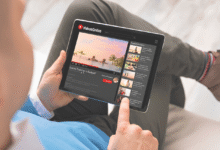Setting up WordPress on cPanel hosting is one of the easiest ways to launch a professional website without needing advanced technical skills. cPanel, a powerful web hosting control panel, provides a user-friendly dashboard for managing domains, emails, databases, and applications making it the perfect platform for installing WordPress. With over 40% of all websites powered by WordPress, its flexibility, customization options, and vast plugin ecosystem make it the go-to choice for bloggers, businesses, and developers alike. Whether you’re creating a personal blog, an online store, or a corporate website, this guide will walk you through the entire process step by step.
By the end of this tutorial, you’ll have a fully functional WordPress site hosted on cPanel, ready for customization. We’ll cover everything from purchasing a hosting plan and domain name to installing WordPress (both manually and via Softaculous), configuring essential settings, and optimizing your site for security and performance. Even if you’re a complete beginner, this guide ensures a smooth and hassle-free setup, so you can focus on building your online presence.
How to Set Up WordPress on cPanel Hosting
Choosing a Web Hosting Provider
Before installing WordPress, you need a reliable web hosting provider that offers cPanel. Look for features like SSD storage, free SSL certificates, one-click WordPress installation, and 24/7 customer support. Popular hosting providers such as Bluehost, SiteGround, and HostGator offer optimized WordPress hosting with cPanel access.
Registering a Domain Name
Your domain name is your website’s address. Many hosting providers offer a free domain for the first year. Choose a domain that is short, memorable, and relevant to your brand. Once registered, link it to your hosting account via the DNS settings.
Accessing cPanel
After purchasing hosting, log in to your cPanel dashboard. Most hosts provide a direct login link or access through the hosting account panel. cPanel’s interface includes sections for files, databases, email, and software installations.
Installing WordPress via Softaculous
Softaculous is an auto-installer available in cPanel that simplifies WordPress installation. Navigate to the “Softaculous Apps Installer” section, search for WordPress, and click “Install Now.” Fill in the required details, such as site name, admin username, and password. Choose your domain and directory (leave blank for the root domain). Click “Install,” and Softaculous will set up WordPress automatically.
Manual WordPress Installation
If your host doesn’t provide Softaculous, you can install WordPress manually. Download the latest WordPress version from WordPress.org, upload the files via cPanel’s File Manager, create a MySQL database, and run the installation script by visiting your domain.
Configuring WordPress Settings
After installation, log in to your WordPress dashboard (yourdomain.com/wp-admin). Configure essential settings under “Settings > General,” including site title, tagline, and timezone. Set up permalinks (Settings > Permalinks) for SEO-friendly URLs.
Installing a WordPress Theme
Navigate to “Appearance > Themes” to install a free or premium theme. Popular options include Astra, GeneratePress, and OceanWP. Upload a custom theme if you have one, then activate it.
Installing Essential Plugins
Plugins extend WordPress functionality, but choosing the right ones is crucial for performance and security. Start with must-have plugins like Yoast SEO for search optimization, Wordfence for security, and WP Rocket for caching. Avoid overloading your site with unnecessary plugins, as they can slow down performance and create compatibility issues. Always keep plugins updated to ensure security patches and optimal functionality with the latest WordPress version.
Creating Your First Pages and Posts
Add essential pages like Home, About, Contact, and Blog. Use the WordPress block editor (Gutenberg) or a page builder like Elementor for customization. Publish your first blog post under “Posts > Add New.”
Optimizing Your WordPress Site
Improve performance by enabling caching, optimizing images, and using a content delivery network (CDN). Secure your site with strong passwords, two-factor authentication, and regular backups.
Challenges and Key Considerations on cPanel Hosting
Hosting Limitations and Resource Allocation
One of the primary challenges when setting up WordPress on cPanel hosting is dealing with resource restrictions, especially on shared hosting plans. Many budget hosting providers limit CPU usage, RAM allocation, and database connections, which can lead to slow performance or crashes during traffic spikes. Additionally, some hosts disable certain PHP functions needed by WordPress plugins, causing compatibility issues. Users must carefully review their hosting plan’s specifications and consider upgrading to VPS or cloud hosting if they anticipate high traffic or resource-intensive operations.
Domain and DNS Configuration Complexities
Proper domain setup is crucial for a functional WordPress site, yet many beginners struggle with DNS management. Common issues include incorrect nameserver configurations, propagation delays, and misconfigured subdomains. SSL certificate installation can also present challenges, particularly when using free options like Let’s Encrypt, where mismatched domain settings may trigger security warnings. Users must ensure their domain registrar and hosting DNS settings are synchronized and that SSL certificates are properly validated before launching their site.
Database Management and Security Risks
Creating and managing MySQL databases manually can be daunting for non-technical users, especially when dealing with incorrect permissions or corrupted tables. Additionally, WordPress sites on cPanel are frequent targets for brute-force attacks and malware injections if security measures are neglected. Users must implement strong database passwords, limit login attempts, and regularly update WordPress core, themes, and plugins to mitigate vulnerabilities. Failure to secure the database properly can lead to data breaches or site takeovers.
Software and Compatibility Issues
WordPress requires specific server configurations, such as PHP versions and MySQL/MariaDB compatibility, which may not always align with a host’s default settings. Outdated PHP versions can break plugin functionality, while misconfigured .htaccess files may cause permalink errors or redirect loops. Users must verify their server meets WordPress’s minimum requirements and adjust PHP settings via cPanel Hosting MultiPHP Manager. Plugin conflicts are another common headache, often requiring manual troubleshooting via safe mode or disabling plugins one by one to identify the culprit.
Performance Optimization and Maintenance
Even after successful installation, maintaining a fast and secure WordPress site on cPanel demands ongoing effort. Caching mechanisms, image optimization, and Content Delivery Network (CDN) integration are essential for speed but can be tricky to configure correctly. Automated backups are another critical yet often overlooked aspect users must set up regular backups via cPanel Hosting or plugins to prevent data loss. Without proper optimization, sites may suffer from slow load times, poor SEO rankings, and an unreliable user experience.
Read More: How to Buy and Store Cryptocurrency Safely in the U.S
Conclusion
Setting up WordPress on cPanel hosting is a simple yet powerful way to launch your website quickly and efficiently. By following the steps outlined in this guide from choosing a reliable hosting provider to installing WordPress via Softaculous or manually you now have a fully functional website ready for customization. Whether you’re a blogger, business owner, or developer, cPanel Hosting intuitive interface combined with WordPress’s flexibility ensures a smooth setup process, even for beginners.
Now that your WordPress site is live, the real fun begins. Explore themes, install essential plugins, and start creating content to build your online presence. Remember to keep your site secure with regular updates, strong passwords, and backups. With WordPress on cPanel hosting, you have all the tools needed to grow a professional, high-performing website.
FAQs
Can I install WordPress on cPanel without Softaculous?
Yes, you can manually install WordPress by uploading files via FTP or File Manager and configuring a MySQL database.
Is cPanel hosting suitable for beginners?
Absolutely! cPanel’s intuitive interface makes managing domains, emails, and WordPress installations easy for beginners.
Do I need technical skills to use WordPress on cPanel Hosting?
No, WordPress is beginner-friendly, and cPanel simplifies server management with graphical tools.
How do I secure my WordPress site on cPanel Hosting?
Use strong passwords, install security plugins, enable SSL, and keep WordPress updated for maximum security.
Can I host multiple WordPress sites on one cPanel Hosting?
Yes, cPanel allows adding multiple domains and installing WordPress on each via Softaculous or manual setup.