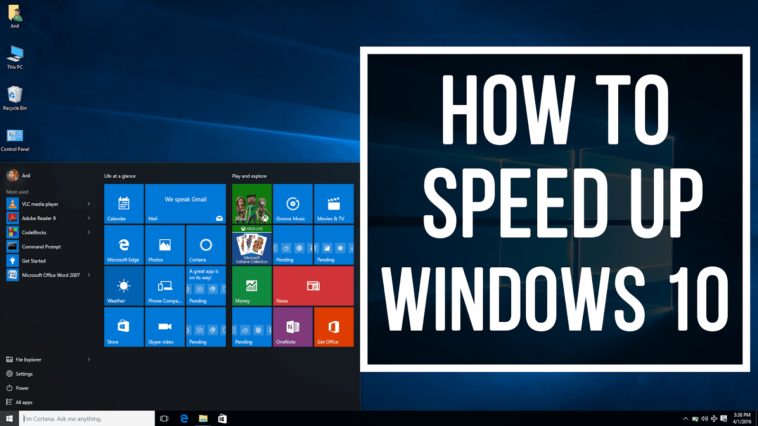Are you tired of waiting for your computer to load or running slow on Windows 10? Fortunately, there are several simple steps you can take to speed up your PC without spending any money. In this article, we’ll go through seven tips to help you improve your computer’s performance and increase its speed.
- Disable Unnecessary Startup Programs: When you start your computer, many programs automatically start as well. These programs use resources and can slow down your computer’s boot-up time. To disable these unnecessary programs, go to the Task Manager, click on the “Startup” tab, and disable the programs you don’t need.
- Clean Up Your Hard Drive: A full hard drive can slow down your computer. Use the built-in Disk Cleanup utility to delete temporary files, old downloads, and other unnecessary files.
- Remove Unused Programs: Uninstall any programs that you no longer need or use. These programs can take up valuable hard drive space and slow down your computer.
- Disable Visual Effects: Windows 10 has many visual effects that can make your computer look better but use more resources. To disable these effects, go to the “System” settings, click on “Advanced System Settings,” then click on “Settings” under the “Performance” section. Select the “Adjust for best performance” option.
- Disable Background Apps: Some apps run in the background and can slow down your computer’s performance. To disable these apps, go to the “Privacy” settings and turn off the “Let apps run in the background” option.
- Update Your Drivers: Outdated drivers can cause performance issues on your computer. To update your drivers, go to the “Device Manager,” select the device you want to update, and choose “Update driver.”
- Adjust Your Power Settings: Adjusting your power settings can help improve your computer’s performance. Go to the “Power & Sleep” settings and select the “High Performance” option.
By following these simple tips, you can improve your computer’s performance and increase its speed without spending any money. These tips can help make your Windows 10 experience faster and more enjoyable.
Read More:Top 7 Ways to Improve YouTube Marketing
In conclusion, optimizing the performance of your Windows 10 PC is easier than you might think, and it doesn’t have to cost you a dime. By implementing the tips mentioned in this article, you can speed up your computer and improve its overall performance without having to spend any money on expensive software or hardware upgrades.
Disabling unnecessary startup programs, cleaning up your hard drive, removing unused programs, disabling visual effects, turning off background apps, updating your drivers, and adjusting your power settings are all easy-to-follow steps that can make a significant difference in your computer’s performance.
Moreover, optimizing your PC’s performance not only speeds up your work processes but also extends the lifespan of your computer, making it a more efficient and cost-effective solution. By taking the time to follow these tips, you can get the most out of your Windows 10 PC and enjoy a smoother and faster computing experience.
Read More: Review: Microsoft Surface Pro 2 Is a Tablet That’s as Powerful as a Desktop
Advantages:
- Improved Performance: The most obvious advantage of optimizing your PC’s performance is that it will run faster and more smoothly, allowing you to complete tasks more quickly and efficiently.
- Increased Productivity: When your computer runs faster, you can get more work done in less time, which can lead to increased productivity.
- Extended Lifespan: By removing unnecessary files and disabling background apps, you can help prolong the lifespan of your computer by reducing the wear and tear on its hardware.
- Reduced Frustration: A slow computer can be frustrating to use, but by optimizing its performance, you can eliminate many of the issues that cause frustration and make using your PC a more pleasant experience.
- Cost-Effective: Unlike purchasing new hardware or software, optimizing your PC’s performance is a cost-effective way to improve its speed and efficiency.
- Increased Security: Removing unused programs and updating your drivers can help improve the security of your computer, reducing the risk of malware and other security threats.
- Better Gaming Experience: For gamers, a faster PC means smoother gameplay and fewer lags or glitches, making gaming a more enjoyable experience.
Overall, there are many advantages to optimizing the performance of your Windows 10 PC for free, from improved productivity and increased lifespan to reduced frustration and enhanced security. By following the simple tips outlined in this article, you can enjoy a faster, more efficient computing experience without having to spend any money.